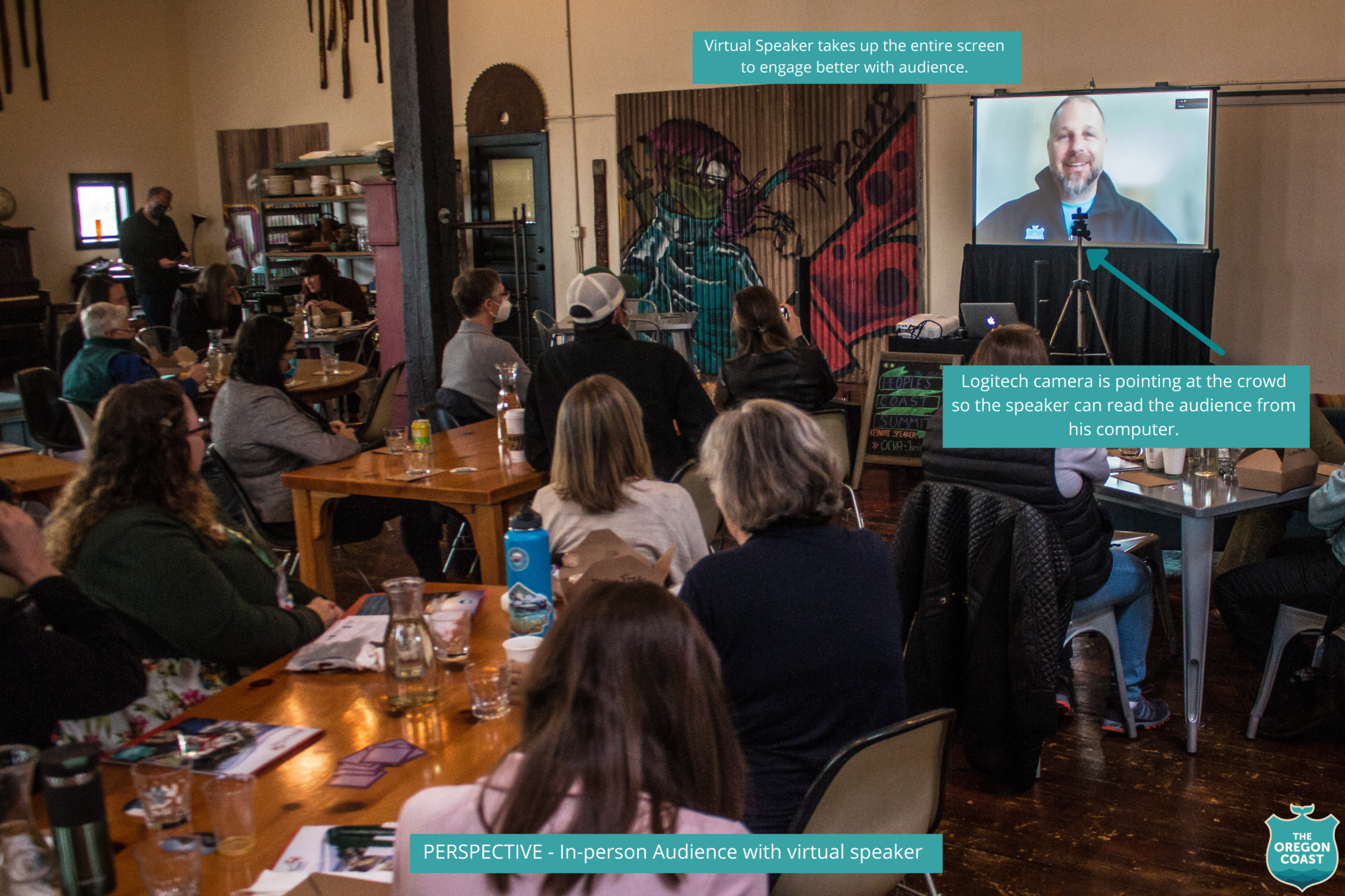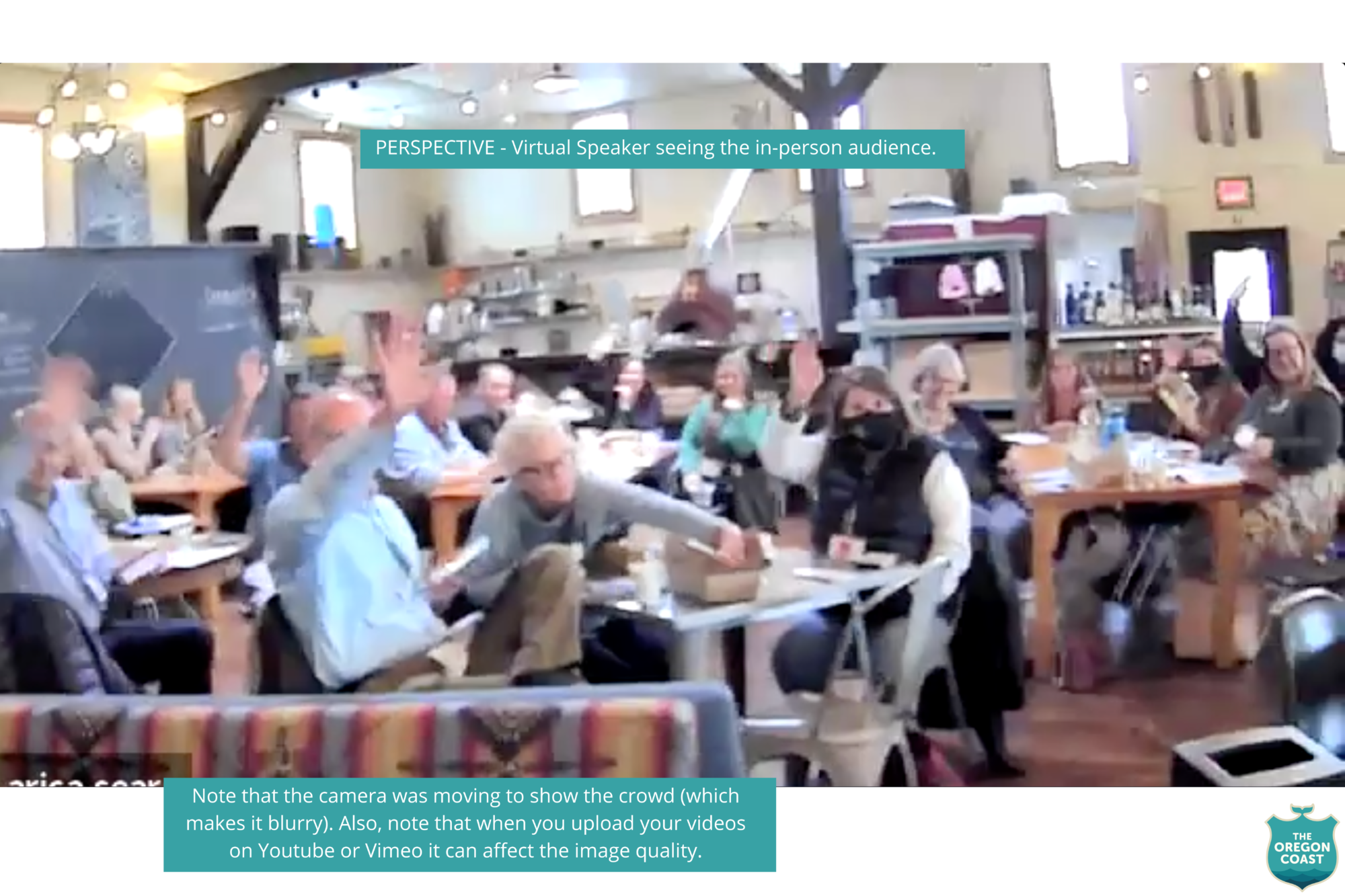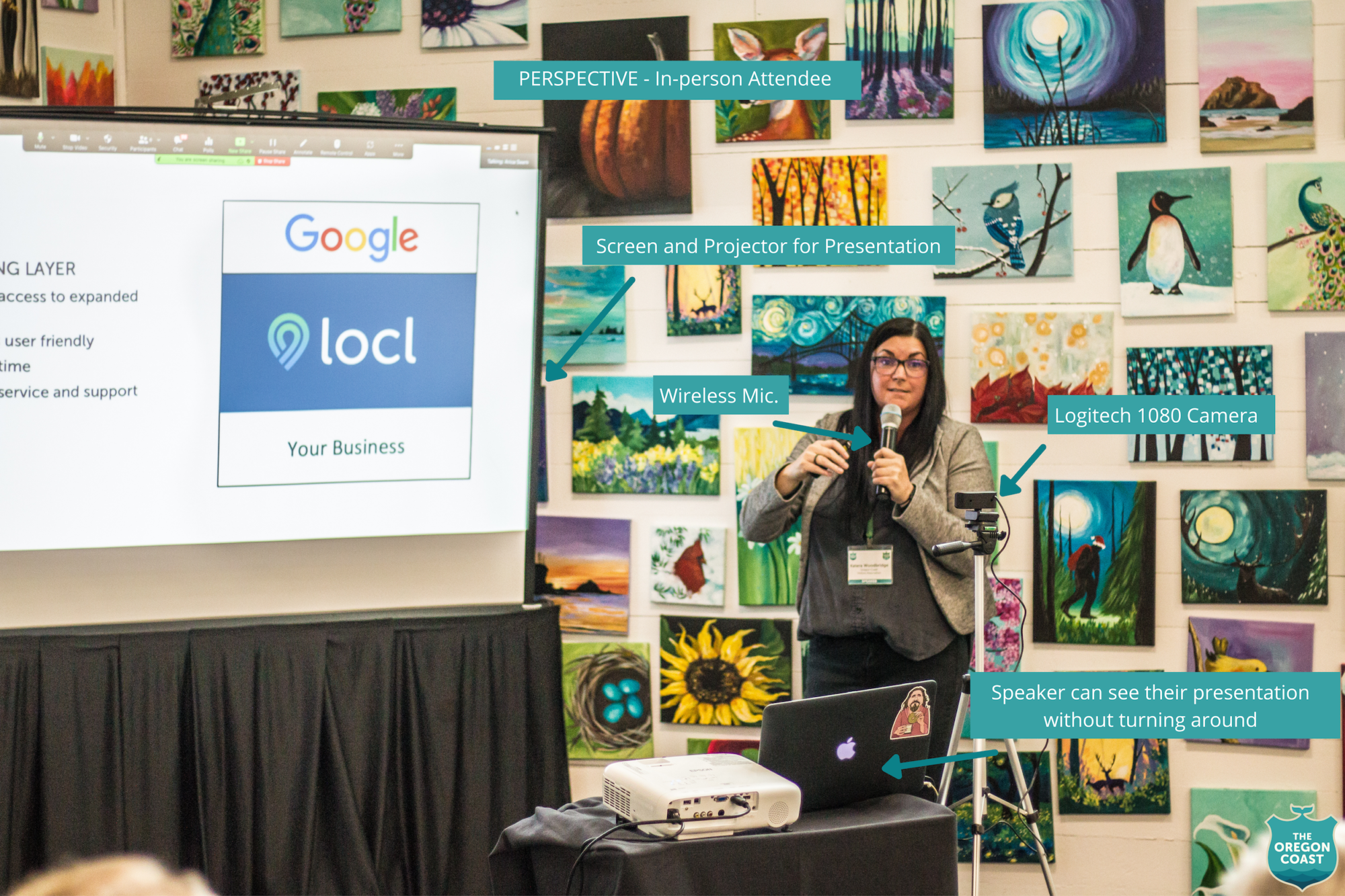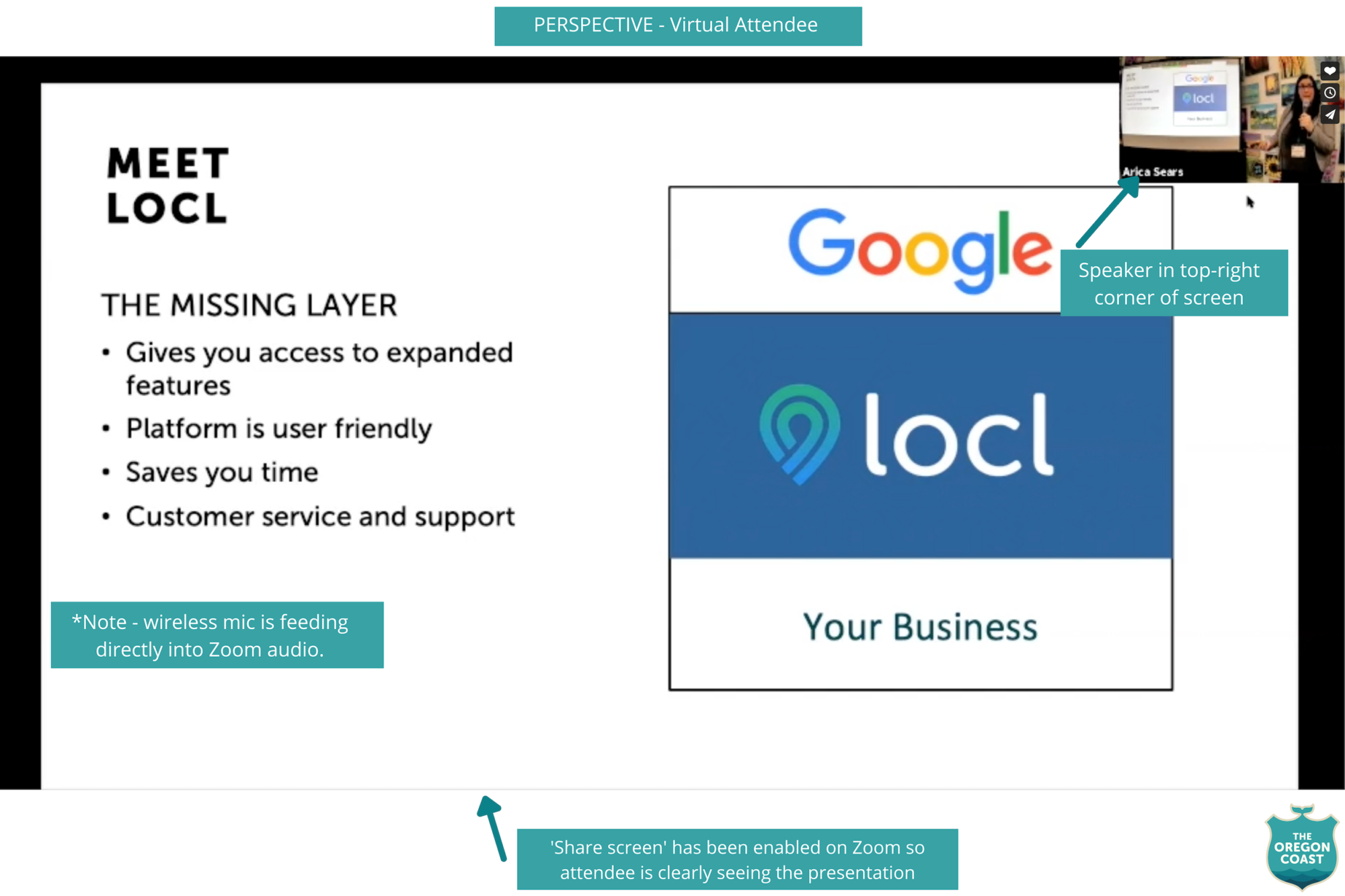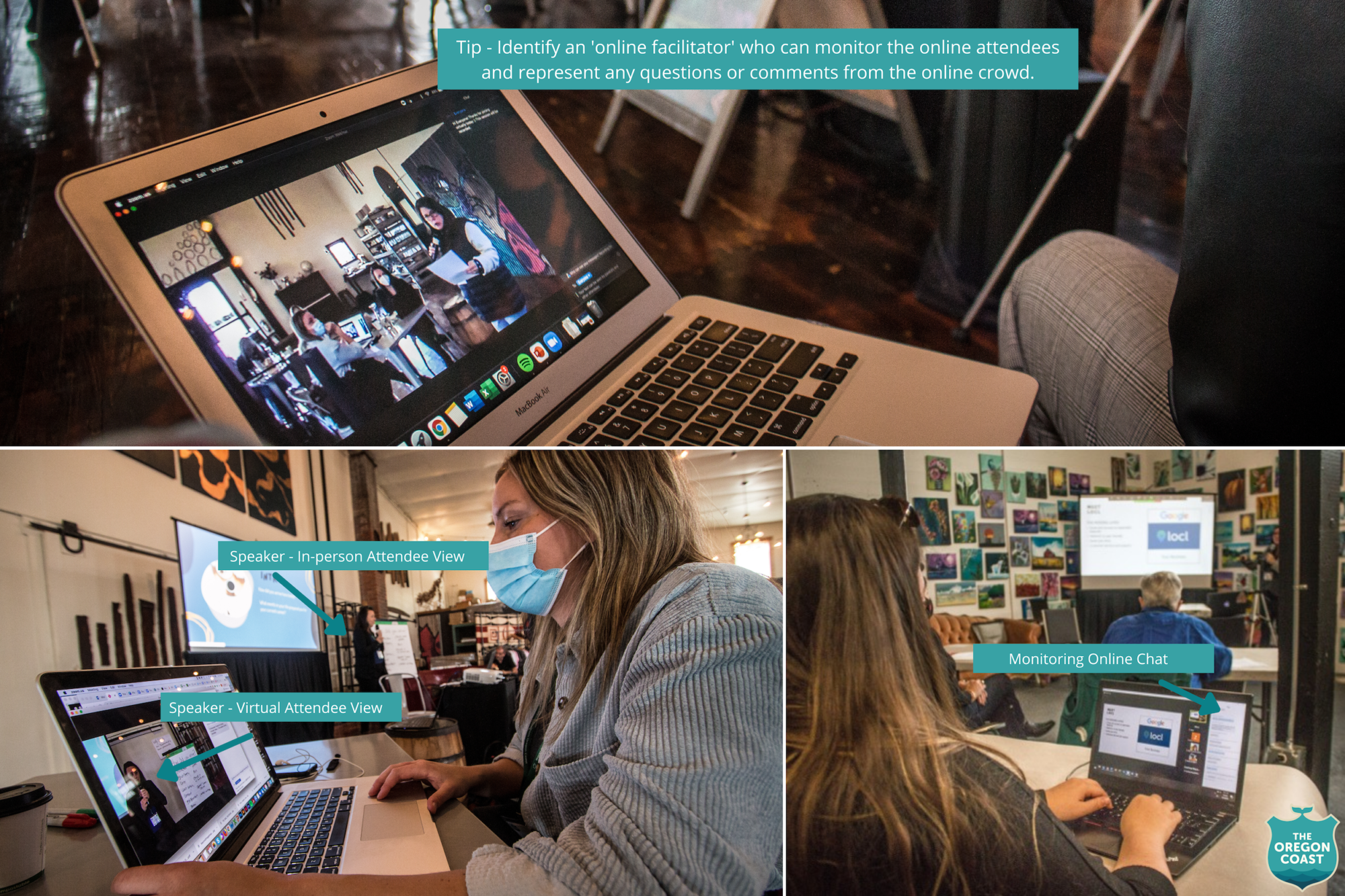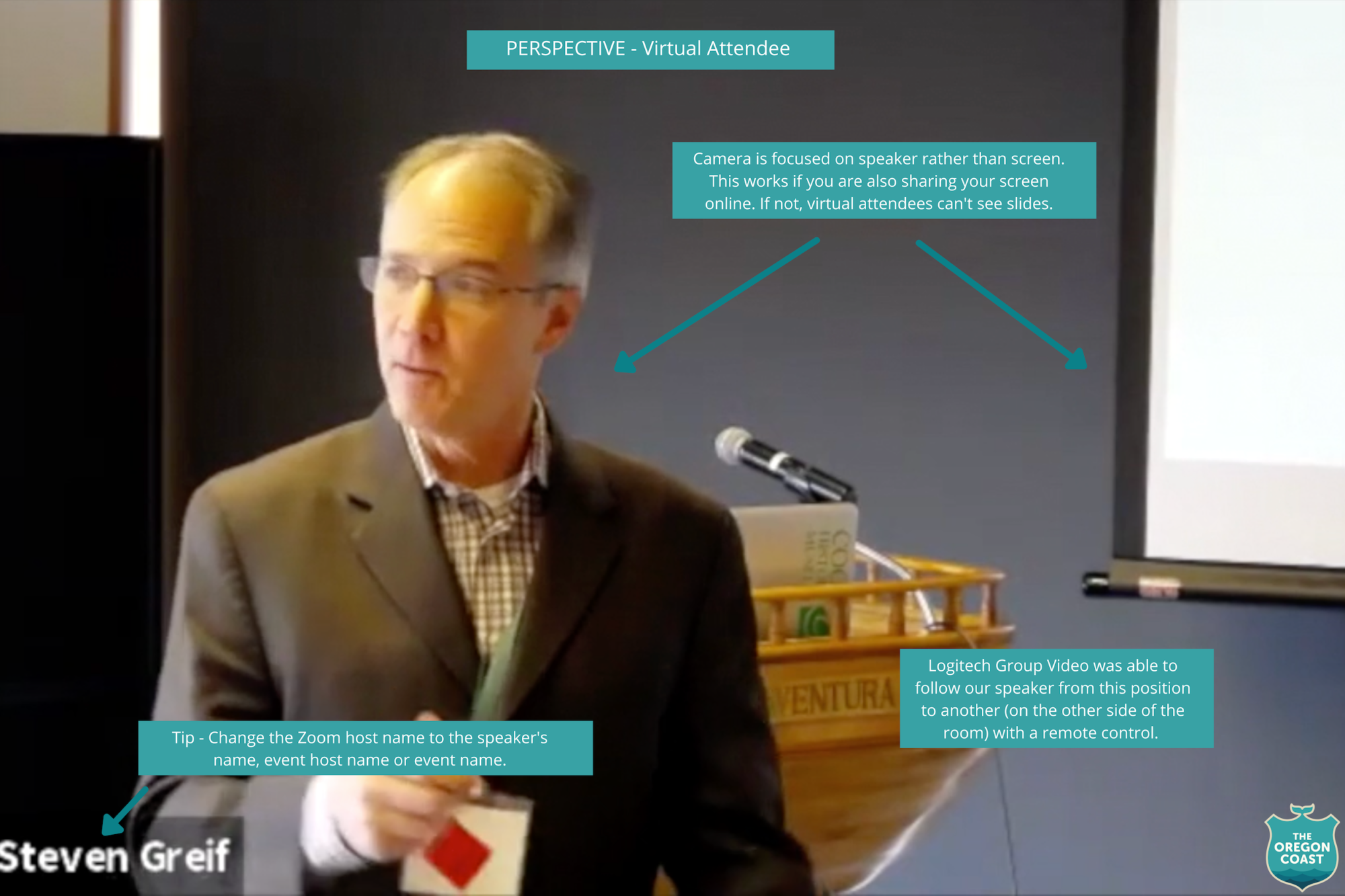Hybrid Learnings from the People’s Coast
This year’s People’s Coast Summit was our first time organizing and hosting a hybrid conference, including keynote presenters and workshops available both in-person and online. As we began planning for this event we struggled to find materials and resources to reference the many questions that were arising. What kind of microphone should we use? Should the camera be focused on the screen and presenter, or just the presenter? How will virtual attendees be able to ask questions?
We learned as we went along and thought we would share our findings with you in case your organization is also trying to navigate this techy world we are all living in.
We had our general sessions at Front Street Provisioners and our breakout workshops at the Coos History Museum, Josie’s Art Lab and City Hall Chambers. As you can imagine, we were working with a variety of venue types. First and foremost we needed to be sure there was a strong internet connection via wifi or mobile hotspot).
Connectivity
First and foremost, having a strong internet connection via wifi or a mobile hotspot will be essential. Check out this article to understand the difference between the two and how you can boost a hotspot if wifi is unavailable. Most venues (including those that we used) provide wifi connectivity.
Technology
Once you have your internet connection confirmed, your next (big) step will be identifying what tech. you will be using. The two main pieces of technology that we needed for virtual attendees to participate with our in-person presentations were: a video camera and microphone.
- Camera – We had two types of cameras that were used for our general sessions and workshops:
- Logitech Group Video Conferencing Kit – This is also what OCVA just purchased to utilize for hybrid meetings moving forward. It starts at about $1,100 depending on where you purchase it and what add-ons you like.
- Pros – The camera has a remote control so you can zoom in and out on the speaker or group and move it as the presenter changes locations around a screen. With proper lighting the image quality is very professional looking and clear. Compatible with Zoom, Microsoft teams, etc.
- Cons – The main con for our team is that it’s difficult to pack up because of the shape and amount of cords that come with it. If you are able to set it up in a conference room and leave it, not a big deal. If you plan to bring it to meetings with you (like we do) it will be a bit awkward to pack up and move around. Not a deal breaker but something to consider.
- Logitech 1080p HD cameras – Same brand as above and costs about $70. This camera can perch on top of your laptop for a virtual meeting or you can buy a tripod for it to capture an in-person presenter.
- Pros – It is a small and compact camera that provides a pretty clear view with a wide angle. It’s compatible with popular meeting services like Zoom and Microsoft Teams. You can also use it for your own online meetings at your desk.
- Cons – There isn’t a remote control so if your speaker moves around you will have to jump up to readjust it which can be distracting for your in-person audience.
- Recommendations:
- Set up the video before the presentation and put tape on the ground to create a speaker box. Ensure that the ‘speaker box’ provides the best view for both the in-person audience and online audience. The presenter will know where to stand and won’t step out of the camera angle.
- Have the camera focused on the presenter (not the presenter and their in-person screen) and share the presenter’s screen with the virtual attendees so they can see the presentation clearly online.
- Have the zoom host’s name be your organization name or the event name if you want to use the recording later.
- Have an official ‘online facilitator’ that is at the in-person event. They can ensure that online attendees can hear and see clearly as well as represent any comments or questions from the online crowd. Each online facilitator at our event logged onto the workshop from their own device.
- Logitech Group Video Conferencing Kit – This is also what OCVA just purchased to utilize for hybrid meetings moving forward. It starts at about $1,100 depending on where you purchase it and what add-ons you like.
- Microphone – I think most meeting planners would agree this is the most challenging aspect of hybrid meetings. You are balancing two things here which aren’t (easily) complementary. One is making sure your in-person audience, especially those in the back, can hear the presenter. This generally requires a microphone and large speakers. The other is to ensure that your online audience can clearly hear the speaker but not the ambient noises in the room.
- Recommendation 1: Have a wireless microphone feed into the speakers and place these speakers away from your computer so that you don’t get an echo. Choose your wireless microphone as your selected audio input for Zoom. We would not suggest placing your computer near a speaker to pick up the sound because it’s not very clear. As a note, we were fortunate to have St. John’s Entertainment help us with our general sessions so they managed the microphone/sound system.
- Recommendation 2: The Logitech Group Video Conferencing Kit does come with microphones and sound. If you purchase this you could place a microphone near the presenter. We are still experimenting with this.
- Recommendation 3: If you have your in-person audience ask questions or engage with the presenter choose to do one of the following:
- Use a wireless microphone that is integrated with the zoom meeting and insist that any questions asked are asked with the microphone.
- Have a ‘host’ or facilitator with a microphone that can call on audience members and then repeat the question back to the presenter.
- Have the presenter (with the microphone) repeat all questions before answering. This one is a little harder to manage.
- Software – Managing online attendees while also organizing in-person attendees takes careful planning so selecting a software you are comfortable with will be key.
- Zoom- Our team uses Zoom regularly and have found that most people are very comfortable with and prefer to use Zoom. The second most popular meeting software we encounter is Microsoft Teams but sharing screens and seeing participants seems to be more challenging.
- HeySummit – We chose HeySummit as our conference platform because it’s designed for online conferences, organizes content in an attractive way, manages registrations and reminders and is very compatible with Zoom. There are different levels of HeySummit Subscriptions and we have the ‘Success Monthly’ plan which is $299/month and allows workshops and keynotes to be replayed online.
- Pros – It basically creates an event website for you that is attractive and easy to use. The layout includes media to promote the event, speaker bios, workshop descriptions and great templates for your sponsors. It can connect to your Stripe or PayPal account and manages payments and payouts. You can have multiple ticket types that have their own timelines and prices. Just to name a few!
- Cons – It takes time to set up an event because you are uploading all the content, connecting to your payment system and video streaming platform. It’s not meant for in-person conferences so we had to adjust it to ask about meals. It wasn’t super easy to look through attendees to see what workshops they chose and what meals they wanted to join.
- Post-Production – We planned to share our workshops and keynotes virtually after the conference ended. On the HeySummit platform you can upload your recordings after the event so that other people can register and watch them. We’ve actually had about 12 people that ‘registered’ for our event the week after it ended.
- We used QuickTime movie player to edit each recording so that any technical set up in the beginning was not included. We also overlaid slides to workshops and keynotes where the presentation wasn’t shared on zoom and was difficult to see for online attendees.
- Key Findings –
- The Oregon Coast is such a large region that our team recognizes it can be difficult for some people to drive to in-person meetings. We are hoping that we can continue to use tools and software to move forward with hybrid meetings in order to include those who can’t attend in person.
- We also discovered that we can bring in keynote speakers and workshop presenters virtually to an in-person audience and it goes pretty well. There’s a lot of potential here to bring in a variety of speakers that may have been too expensive or far away previously.
- Future Ideas –
- We tested out a watch party model for our evening keynote on tourism and climate action. Our goal was that people could have an in-person experience with their colleagues without having to travel to the actual event. Virtual meetings are particularly valuable to a region that encompasses 363 miles of coastline, providing an opportunity to bring our coastal communities together. We’ll continue to fine tune this model so that we can have engaging conversations and meetings that align our coastal communities and initiatives.